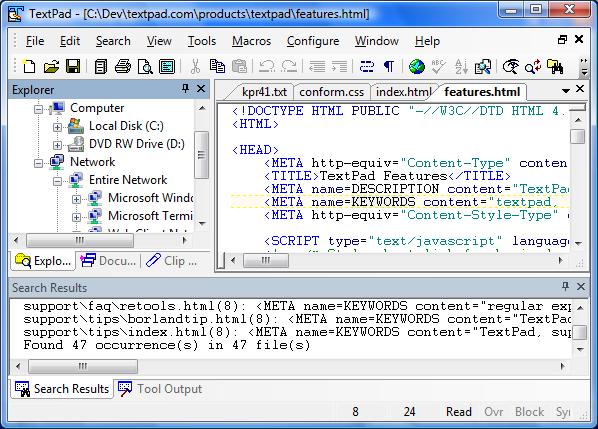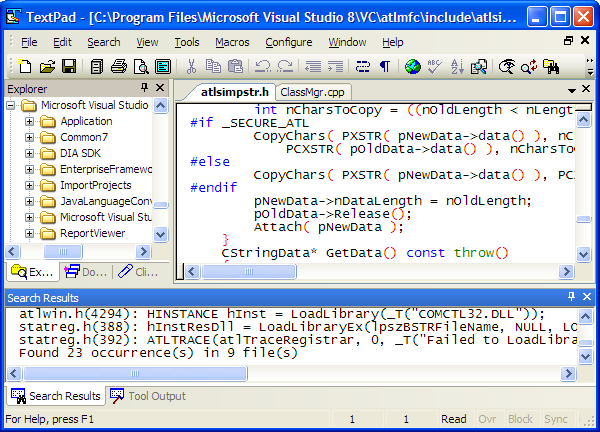Quran Search Engine Software by a Pakistani Programmer Zahid Hussain
A Pakistani Programmer, Mr. Zahid
Hussain has developed computer software for Holy Quran. Some Quranic
Soft wares
are already available on internet in English and Arabic but this is the
First
Quran Search Software which supports 4 languages; Urdu, Roman Urdu,
English and
Arabic.
This software is completed in about
4 years. Its developer, Zahid Hussain has appeared in many TV shows e.g.
Aalim
aur Aalam (ARY TV), Aaj Kamran Khan Kay Sath (Geo News) etc for the
publicity
and promotion of his software
Special Features of Search Quran Software
Some of the special and unique
features of this software are:
- You can search using any of 4 languages; Arabic, English, Urdu and Roman Urdu.
- You can search Holy Quran about any topic and it will display all the verses relevant to the searched topic.
- You can read any Ayat (Verse) by just typing the number of that Ayat.
- This software is not only useful for searching Holy Quran but it can also be used for research work about Quran and Islam.
- It is very useful for the students and teachers of Schools, Colleges, Universities, Madaaras and Jamiat.
- Search Quran Software is totally free.
Free Download Quran Search Engine Software
You can free download this software
from following link:
Upcoming Projects of Mr. Zahid Hussain
Mr. Zahid Hussain is ambitious to
develop following software and websites in near future.
- Search Hadees Engine
- Search Tafseer-e-Quran
- Search Quran-o-Hadees website
- Search Quran-o-Hadees Mobile software
How to Contact Mr. Zahid Hussain?
Mr. Zahid Hussain belongs to a
middle class family of Karachi and he needs financial support for his
projects
so if anybody wants to contact him in this regard may do so using
following
numbers.
Mobile Number: +92-300-3012285
PTCL Number: +92-21-34852995
Blog: www.honestzahid.blog.com